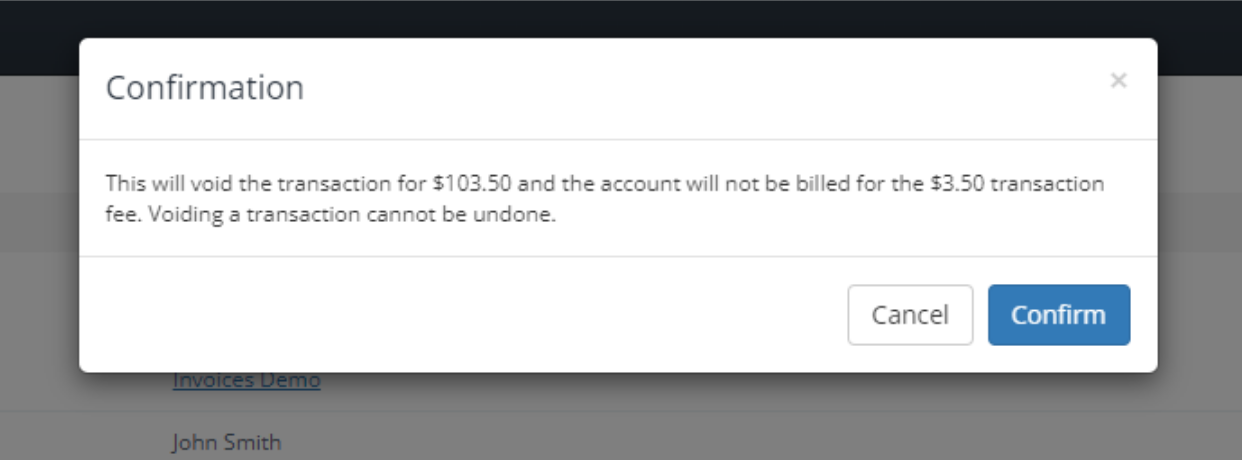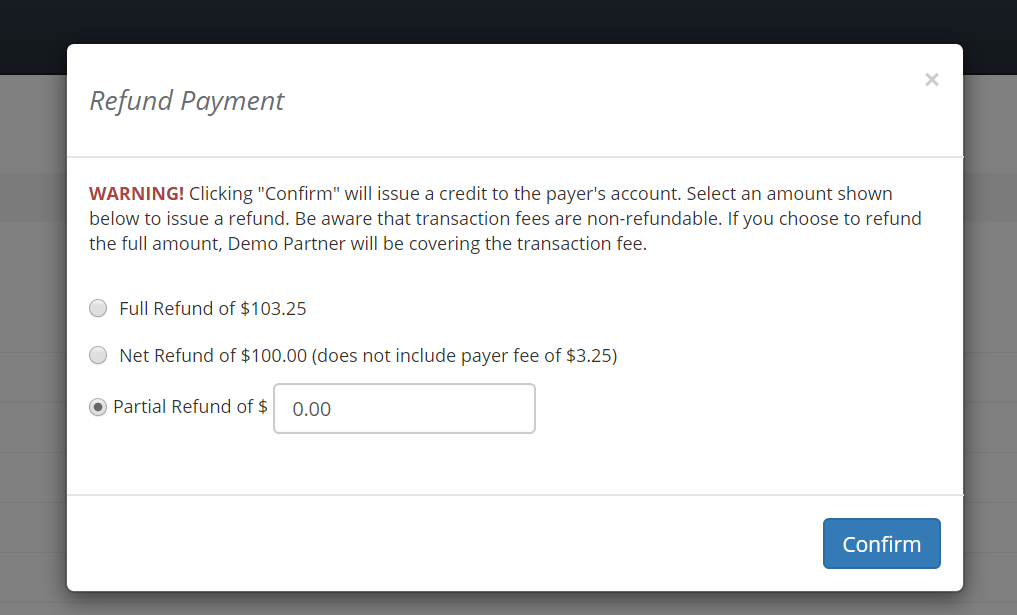For clients operating within the ePayPolicy ecosystem, understanding how to efficiently reverse payments is crucial. In this article, we will delve into the two methods for reversing payments: Voids and Refunds.
If you are a payer seeking to reverse a payment, please use the contact information conveniently located at the bottom of the e-receipt you received via email.
Void Payment
A void is available if the payment has not been processed. Payments are processed nightly at 8 PM Eastern Standard Time. Since the payment has not been processed, no transactions fees will be assessed.
NOTE: On banking holidays, the void must be made before 5 PM Eastern Standard Time.
How to Void a Payment
1. Log into the ePayPolicy Dashboard.
2. Click the Transaction tab in the the left navigation menu.
3. Search for the transaction and click the Transaction Number.
4. Click Void Payment in the red box to the right.
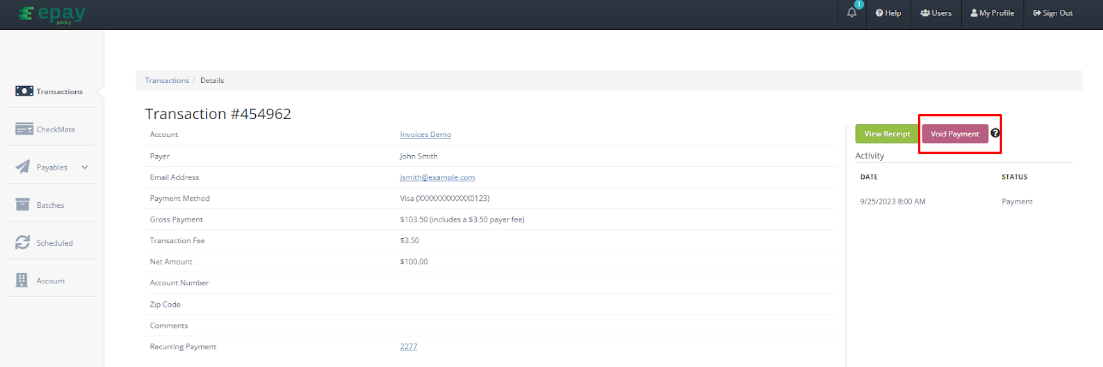
5. You will see a pop up asking you to confirm.
6. Click Confirm to complete the void.
You and the payer will both receive an email confirmation that the payment has been voided. The status will show as “Voided on {date of void}” in the Transaction tab. The payer is now able to make another payment using their preferred payment method, business as usual!
Refund Payment
A refund is available from the time the payment is settled up to 12 months after the payment is made. Since the payment has been processed transaction fees are assessed.
Types of Refunds
-
Full Refund: Refunds the total amount paid. Processing fees are not refundable. If you choose to refund the full amount, your organization will be covering the transaction fee.
-
Net Refund: Refunds the total amount paid minus the payer fee.
- Partial Refund: Refunds a custom amount. This is most commonly used for prorated amounts if a policy is canceled.
How to Refund a Payment
1. Log into the ePayPolicy Dashboard
2. Click the Transaction tab in the the left navigation menu.
3. Search for the transaction and click the Transaction Number.
4. Click Refund Payment in the red box to the right.
5. Select the type of refund.
6. Click Confirm
You and the payer will both receive an email confirmation that the payment has been refunded. The payer can expect the funds to post in their account within 2-10 business days.
If a transaction is refunded, the Comments on the refund transaction will identify which transaction the refund is for.
If a refund needs to be canceled before the refund is processed, you must use the Void Payment button.
If you still have questions or prefer to get help directly from an agent, our team can be reached during normal business hours, Monday through Friday 8AM-5PM CST, via the "Let's Chat!" feature on the bottom right corner of our website.
If you would prefer to speak to someone via a phone call, during normal business hours, contact our Customer Support team at 844-372-9300.